-
Select File > Open & Export > Open Outlook Data File.
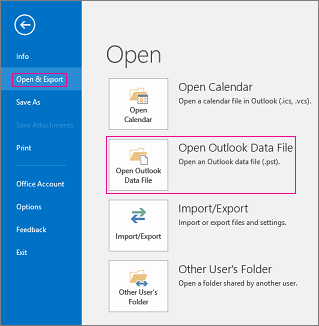
Note: Depending on how Outlook is set up, it's likely the folder where the .pst file is stored will open automatically. If it doesn't, browse to the file's location. If you're not sure where your Outlook data file is located, see Locating the Outlook data files.
Select the Outlook Data File (.pst), and then select Open.
-
Once you open the Outlook Data File (.pst), the file will appear in your folder pane. Usually you'll find it at the bottom of the list of folders. The following image is an example. The name of your Outlook Data File (.pst) will likely not be outlook data file. Usually, the name is based on the account the file is associated with. For example, an Outlook Data File for the account [email protected] will likely be named Cheryl Parsons or [email protected].

How to open Outlook Data Files (PST mailboxes and archives)
Modified on: Tue, 2019, Oct 22 11:35 AM
Yes No
Sorry we couldn't be helpful. Help us improve this article with your feedback.
